|
|
 |
|
| Author |
 Topic Topic  |
|
|
yogani
USA
5241 Posts |
 Posted - Mar 16 2008 : 5:38:24 PM Posted - Mar 16 2008 : 5:38:24 PM



|
Hi All:
A "Live RSS Feed" for the AYP Support Forums has been added as a link in the left side border of all AYP forum and website pages.
(RSS means "Really Simple Syndication.")
This enables anyone with a live feed reader to see the last post in the last 15 forum topics updated, and link directly to the actual forum topics. The posts in the RSS feed are listed from the most recent to the oldest.
Note: If your browser is not RSS capable, you will see computer code or an error message when you click on the RSS link.
To see the feed, you will need an RSS feed reader, such as:
Mozilla Thunderbird (Free -- see download and setup instructions here)
Microsoft Outlook (v2007 or later -- see setup instructions here)
Firefox (v2.0 or later -- Free download. RSS can be viewed as an up-to-date web page or via subscription.)
Google Reader (Infrequent updates. New posts in topics previously listed are not highlighted.)
My Yahoo! RSS Module (Infrequent updates. Incomplete listings.)
...or other RSS feed reader. If you find a better one, be sure to let us know in the RSS discussion topic. Frequent updates and chronological listing of new and edited posts are desirable features.
For more information on RSS, see:
Video: RSS in Plain English: http://www.commoncraft.com/rss_plain_english
In-depth article on Wikipedia: http://en.wikipedia.org/wiki/RSS
If you have questions or suggestions on improving live RSS feed access, or on sharing live feeds with others to help spread the word about AYP (through social networks, directories, etc.), please post your comments here: http://www.aypsite.org/forum/topic....OPIC_ID=1786
All the best!
The guru is in you.
|
|
|
yogani
USA
5241 Posts |
 Posted - Aug 27 2008 : 4:26:05 PM Posted - Aug 27 2008 : 4:26:05 PM



|
Mozilla Thunderbird can do several functions, but one of the most interesting is how it reads RSS feeds. Here is a simple how to on Thunderbird configuration to use the RSS feed from AYP.
1. Thunderbird can be downloaded from http://www.mozilla.com/en-US/produc...hunderbird/. There are versions for Windows, Mac and Linux.
2. Once you download it, install it as you would do with any other application.
3. Once installed, you will need to add a new account. To do that, choose Tools->Account Settings. You will get to the screen shown on the image below. Click the Add Account button.
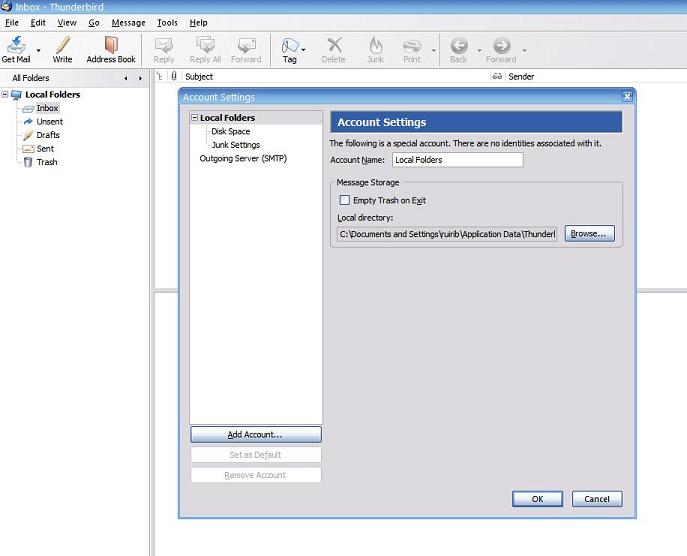
4. You will need to choose the account type. Choose RSS News & Blogs and click Next
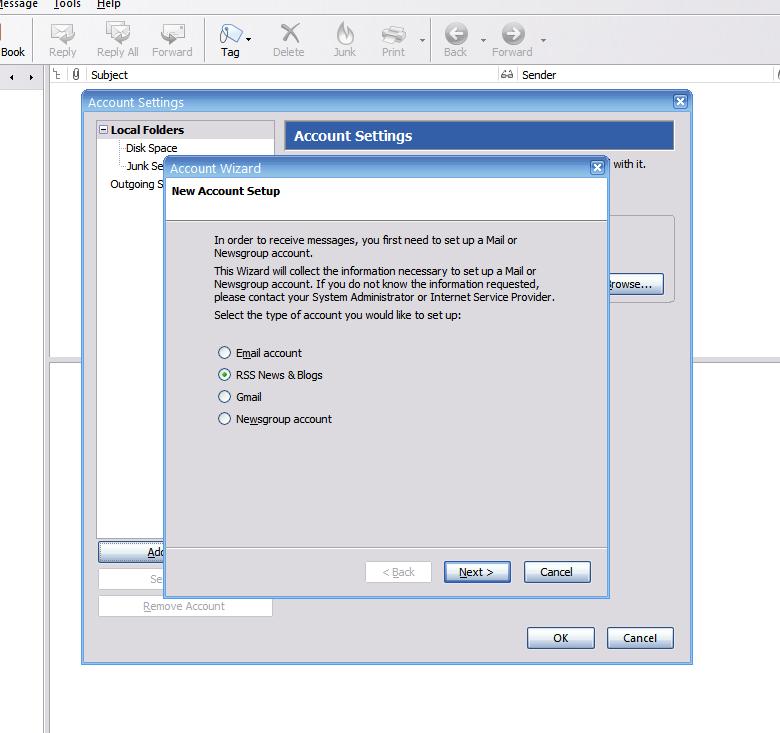
5. Choose a name for the account. AYP sounds about right. Click Next.

6. Once you do that, you can specify some configuration values for the account. I recommend that you check the 3 options below. Set the interval used by Thunderbird to refresh the feed to your liking
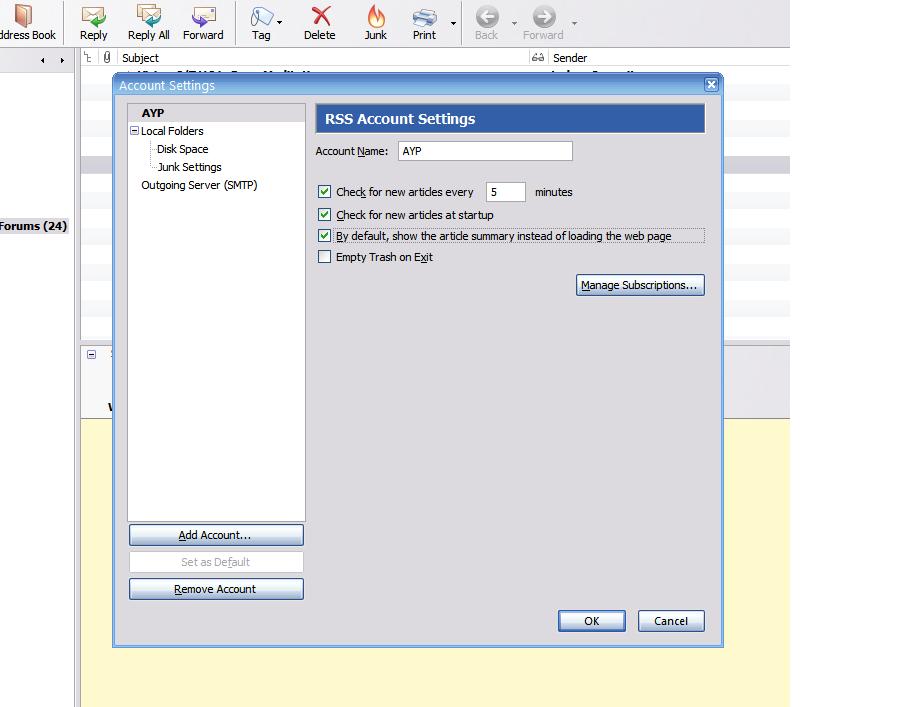
7. You will then need to specify where the feed should get its data. Click the button Manage Subscriptions, in the previous screen. You will get to the screen below. Click Add.
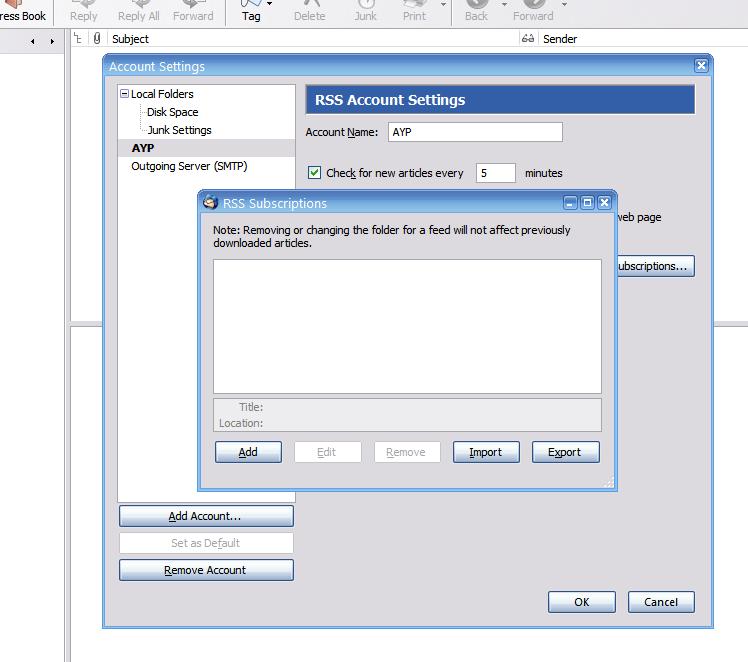
8. Specify the URL for the feed as seen below and set the messages to be stored in the account named before.
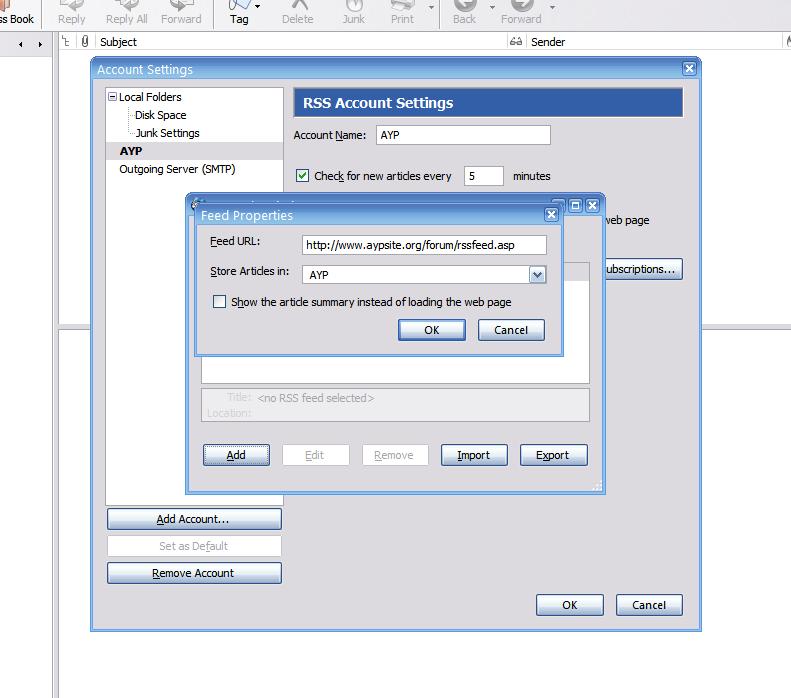
Once you're done, click OK and then click OK several times to close the open windows, so that you get to the screen below
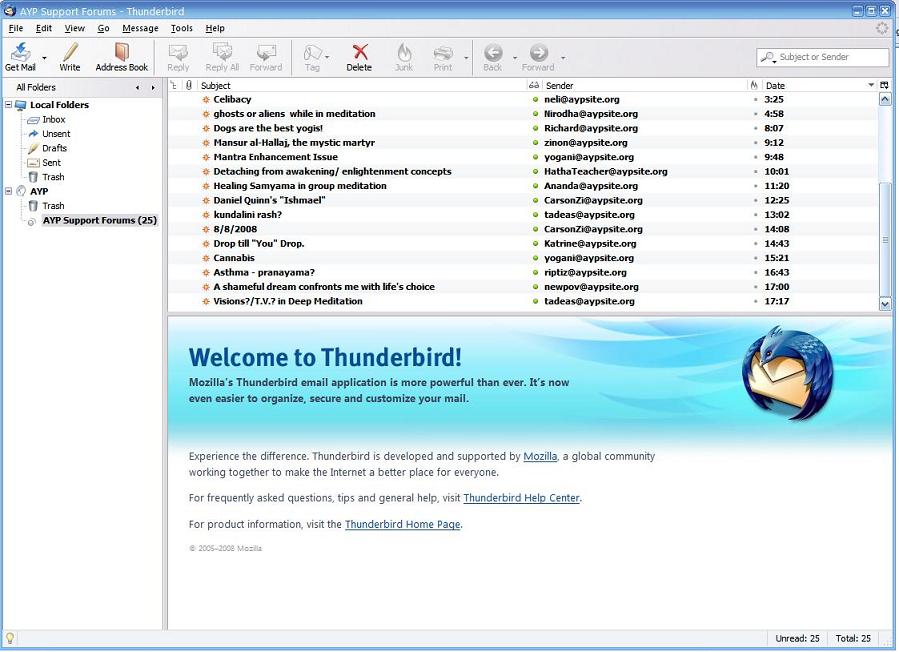
9. That's it. The previous image will show you the look of Thunderbird with several posts. You can see that the posts look a bot like regular email messages. This will allow you read access to the forum posts without visiting the forum.
|
 |
|
|
yogani
USA
5241 Posts |
 Posted - Aug 28 2008 : 04:45:43 AM Posted - Aug 28 2008 : 04:45:43 AM



|
1. Adding a RSS feed to Microsoft Outlook 2007 is really simple. Outlook 2007 has a RSS Feeds folder right from the beginning, so adding a new feed can be achieved simply by right clicking it and choosing Add a New RSS Feed from the menu.
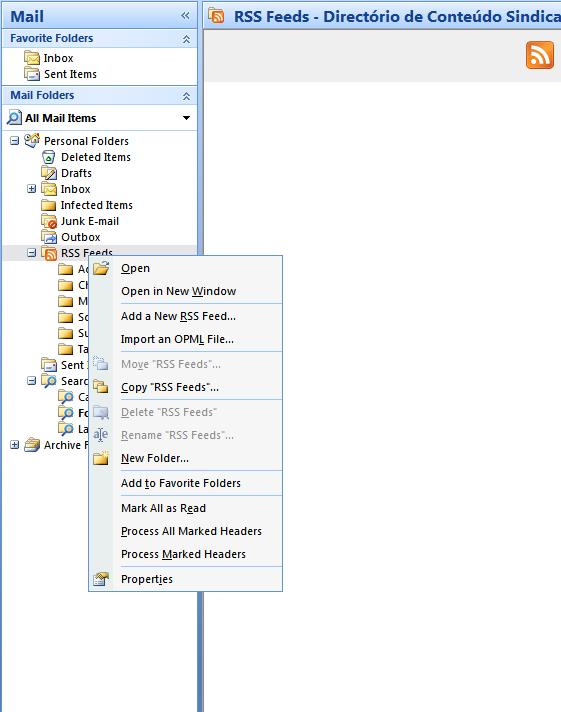
2. Once prompted for it, just insert the URL for the AYP RSS Feed
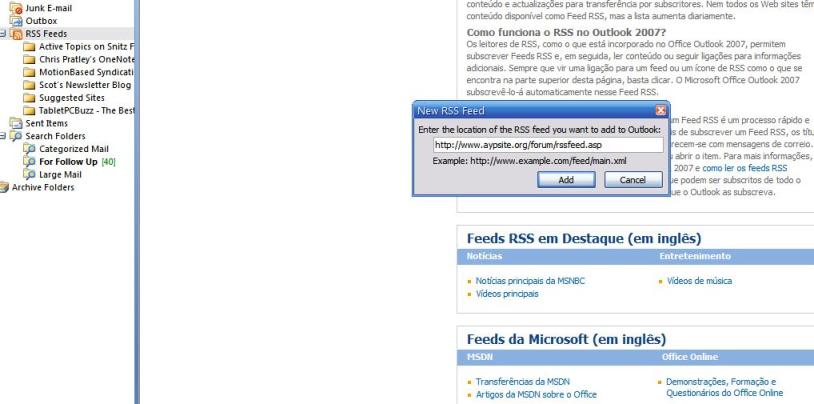
3. Outlook will ask for your confirmation
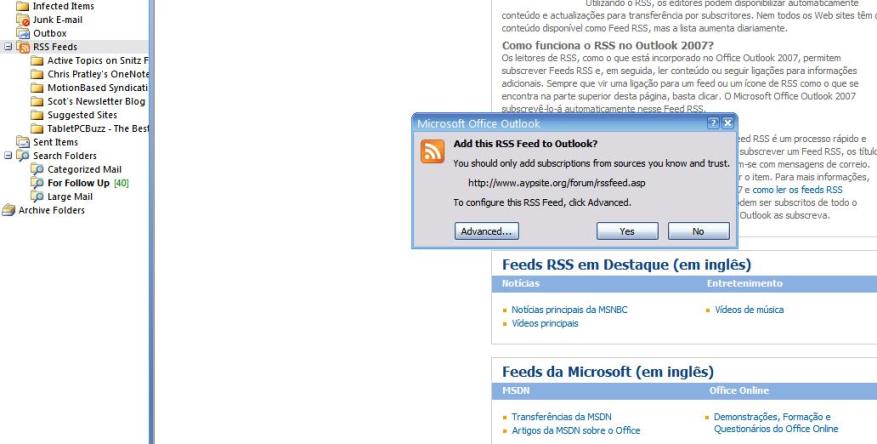
4. And that's basically, you will be able to access AYP Forum's posts in a very easy and straghtforward way.
The feed will be updated periodically, according to the time settings you have Outlook configured for.
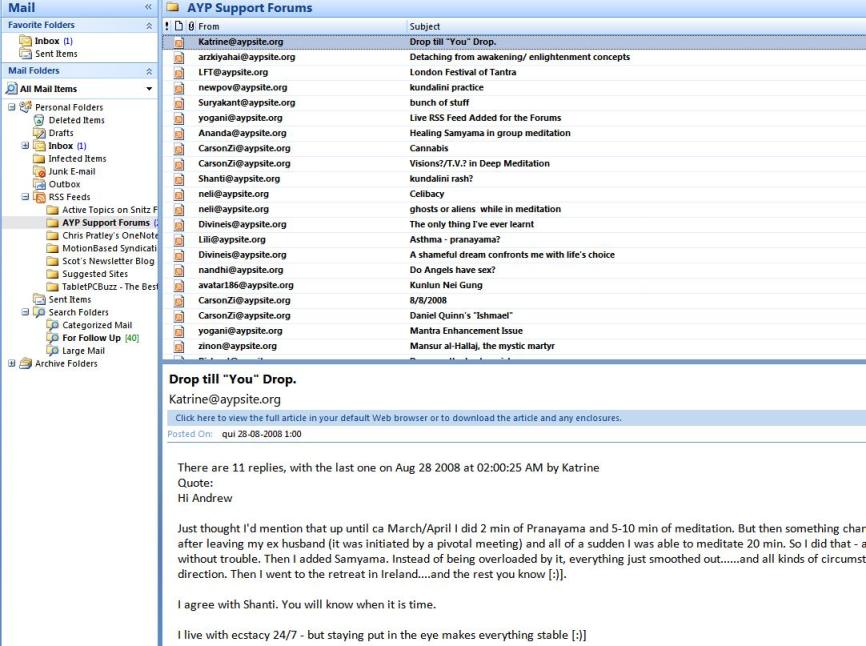
|
 |
|
| |
 Topic Topic  |
|
|
|
| AYP Public Forum |
© Contributing Authors (opinions and advice belong to the respective authors) |
 |
|
|
|
